Send PostHog event data to Slack webhooks
Contents
Use this destination to send custom messages into Slack based on PostHog events or actions.
If you want to receive regular insight or dashboard subscriptions to Slack, checkout our subscriptions docs.
Requirements
Using this requires either PostHog Cloud, or a self-hosted PostHog instance running a recent version of the Docker image.
You'll also need access to the relevant Slack account.
Installation
In PostHog, click the Data pipeline tab in the left sidebar.
Click the Destinations tab.
Search for Slack and click + Create.

Choose an existing Slack connection or click Connect to Slack. You will be redirected to Slack to install the PostHog app.
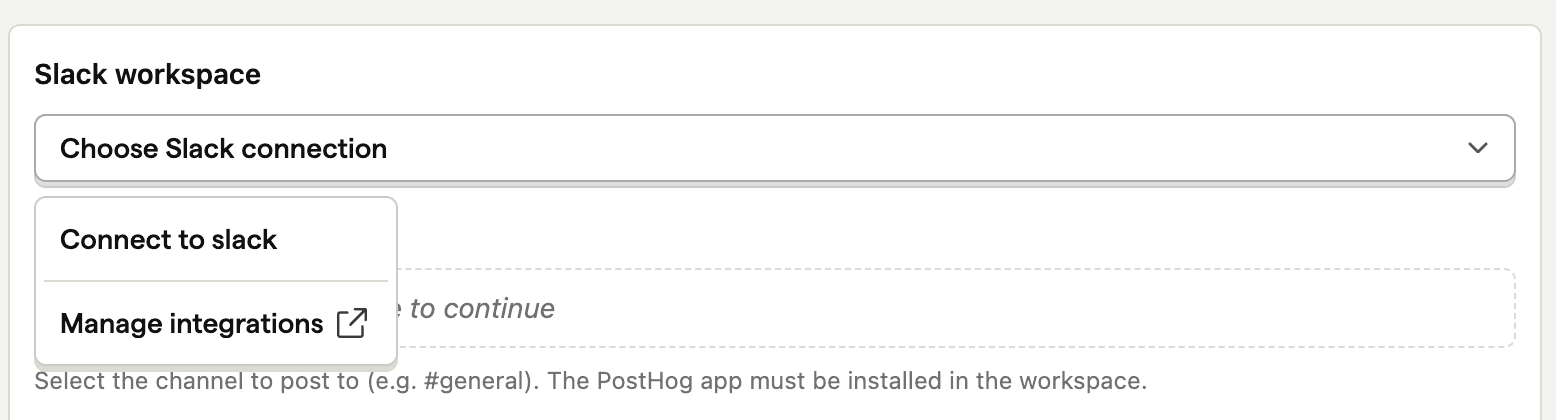
Make sure the PostHog app has been added to your desired Slack channel. Type the Slash command
/invite @PostHogdirectly in the channel to add the integration.Choose your event or action matching and customize your message using Slack's block kit.
When selecting a Slack channel, you can either search for channels by name in the dropdown or paste a channel ID (e.g.,
C1234567890).Once done, press Create & Enable and watch your messages appear in Slack.
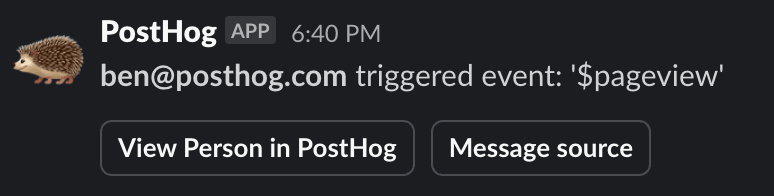
You can see a full example of this in our tutorial on how to send survey responses to Slack
Configuration
FAQ
Why can't I see all my Slack channels in the dropdown?
Slack integrations will only show channels that the authorizing user has access to.
Is the source code for this destination available?
PostHog is open-source and so are all the destination on the platform. The source code is available on GitHub.
Who maintains this?
This is maintained by PostHog. If you have issues with it not functioning as intended, please let us know!
What if I have feedback on this destination?
We love feature requests and feedback. Please tell us what you think.
What if my question isn't answered above?
We love answering questions. Ask us anything via our community forum.








