How to rename events
Contents
Estimated reading time: 3 minutes ☕☕
tl;dr Use actions. Start capturing events with the new name, and then create an action to group it with the existing event.
After you've started capturing events, you might decide that the original name you've given an event doesn't quite suit it. For example, you might have an event called register_button_clicked and you want to rename it to signup_button_clicked.
It's not possible to rename events in PostHog. Renaming is very resource intensive because it requires updating every existing event in the database. Instead, we recommend using actions to group the old and new events together. This tutorial shows you how.
How to create an action
Actions are a way of combining several related events into one. You can match both the old and new event name and get a smooth transition in your insights, without losing historical data.
Start by clicking the New action button in the actions tab in your PostHog dashboard. Then, select the From event or pageview option.
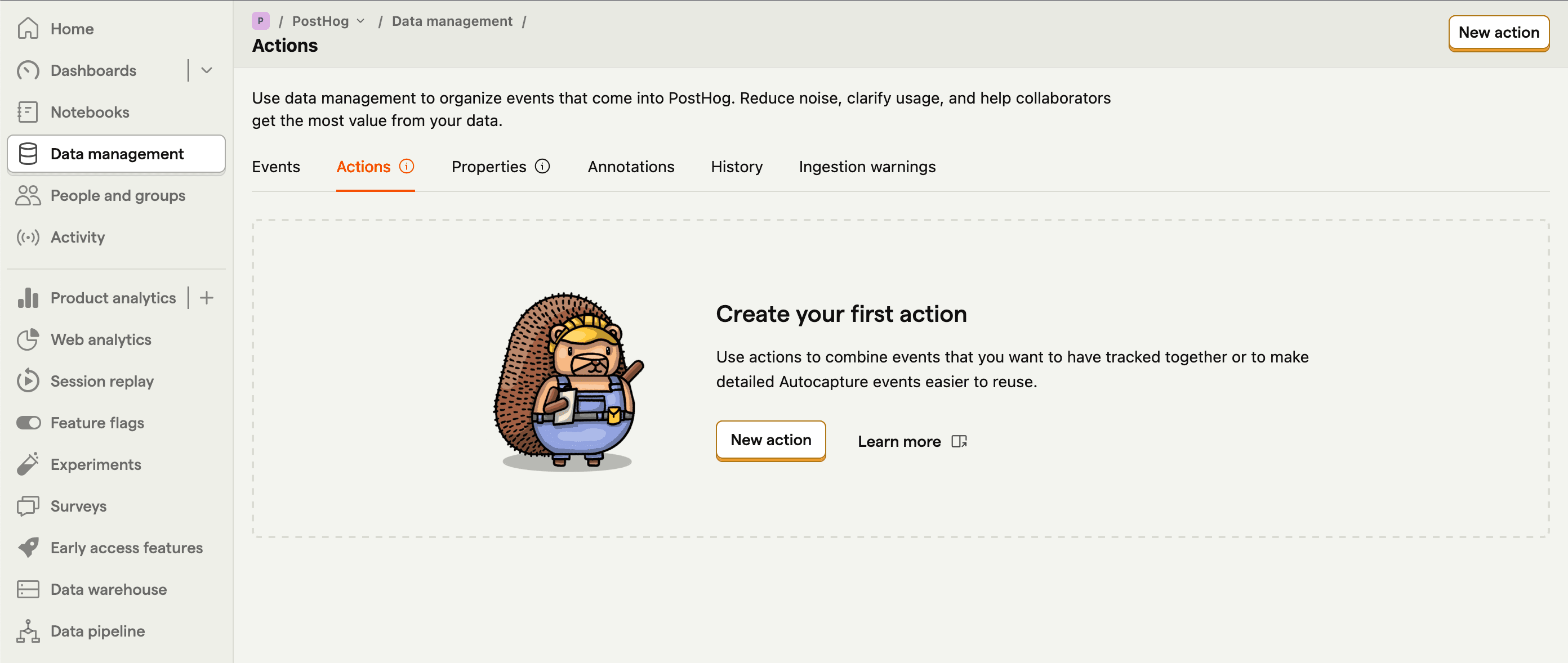
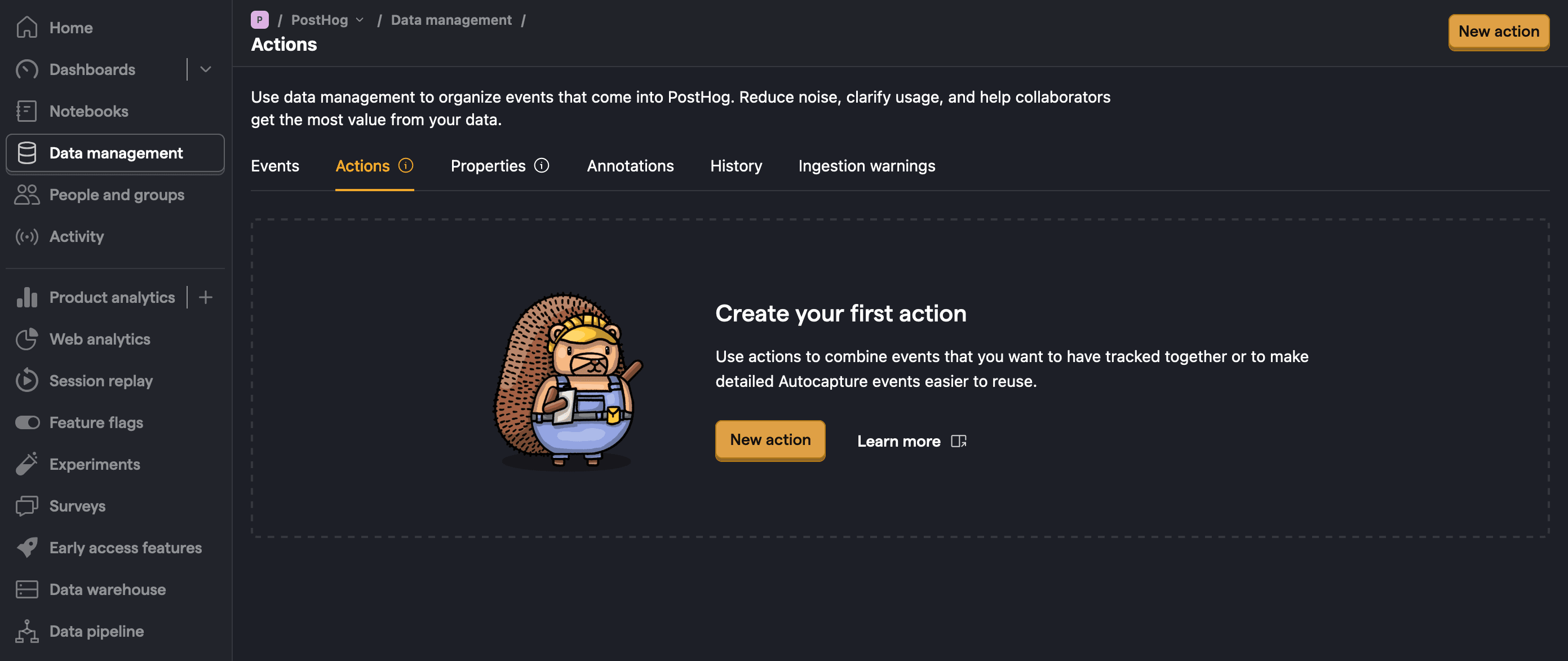
Now you can take the two separate events (register_button_clicked and signup_button_clicked) and combine them. Match groups allow you to find both of those events and see them as one Sign Up CTA Clicked action.
In Match Group #1, click Other events and select the old event name. Then click + Add match group and add the new event name. Then, give your action a name and press the Save button.
After saving the action, check the matching events section at the bottom of the page to verify it's matching both events.
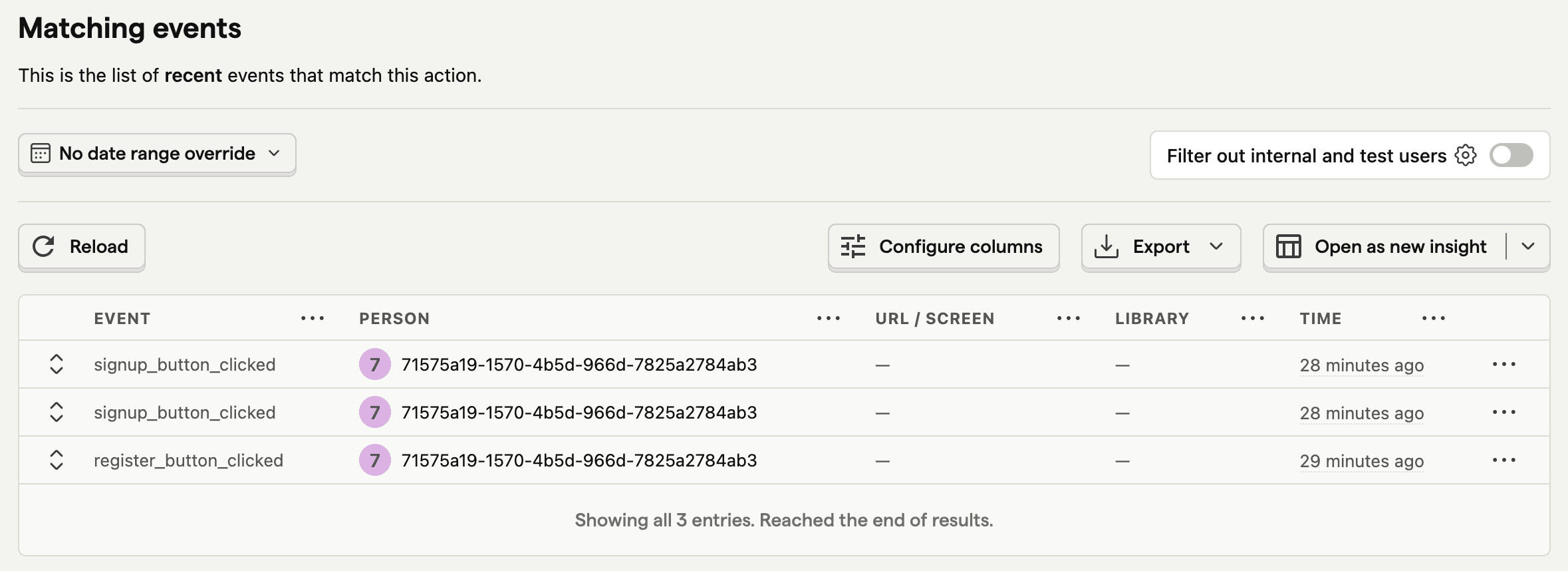
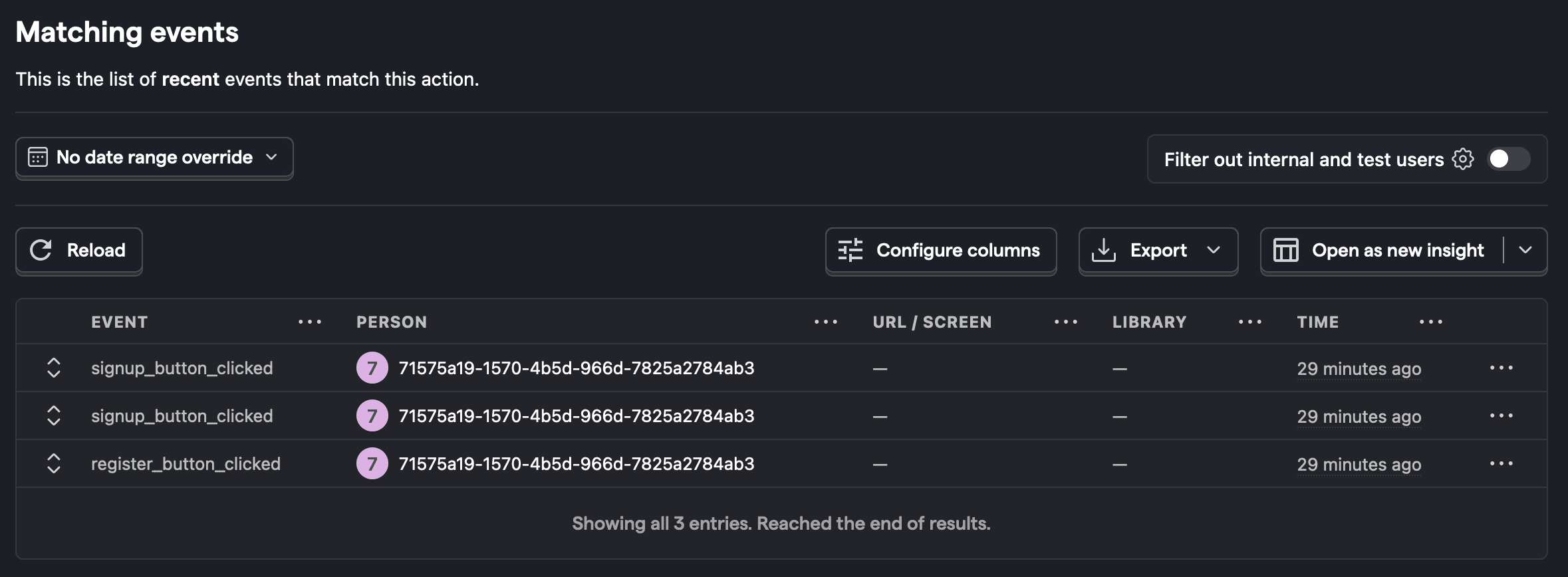
Creating insights with your action
Lastly, you can create an insight with an action just like you normally would. Under event name, select your new action.
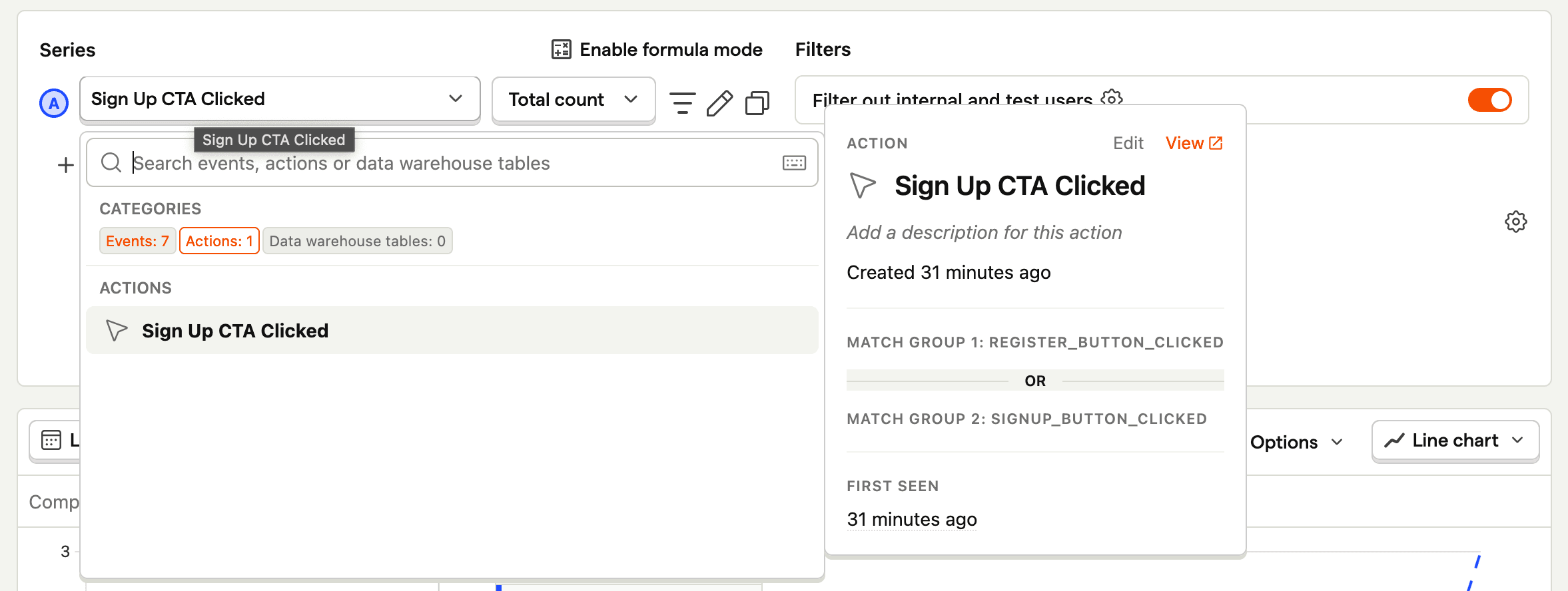
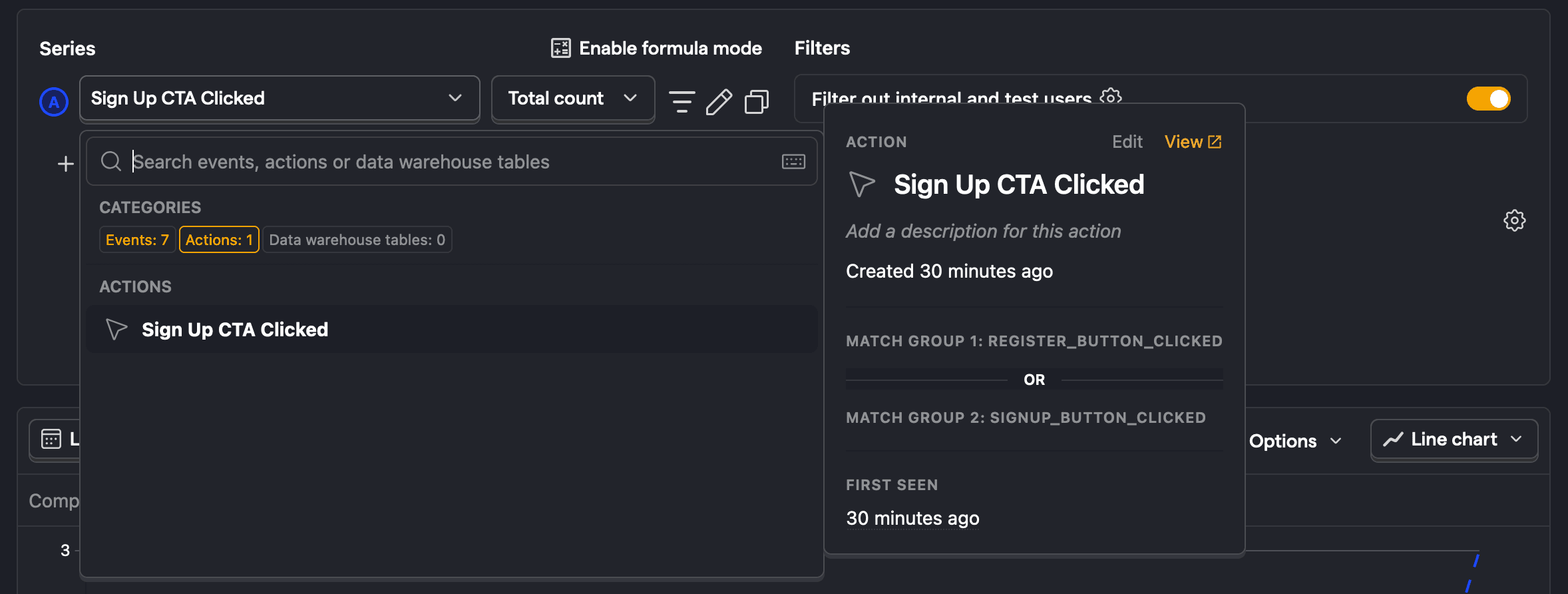

Subscribe to our newsletter
Product for Engineers
Read by 100,000+ founders and builders
We'll share your email with Substack









