How to send survey responses to Slack
Contents
This tutorial requires you to first create a survey. Our docs cover how to do this, so we won't go into detail here. We also have framework-specific tutorials.
It's useful receive Slack notifications as soon as users respond to your surveys. You can do this in PostHog using our realtime destinations.
After you've created your survey, go to the data pipeline destinations tab, search for the Slack destination and click + Create. Then on the creation screen:
Follow the steps to integrate with your Slack workspace if you haven't already and then select it.
Make sure the PostHog integration is added to the channel you want to send messages to and select it.
Under Match event and actions, select survey sent.
Under Blocks, modify the text to include the survey name and response. For example:
- Customize the name and description, and press Create & enable.
Note: If you're using partial responses, you'll need to add the
$survey_completed = trueproperty to the event filters. Otherwise, the destination will trigger for every question answered, and not only when the survey is completed. See more details here.
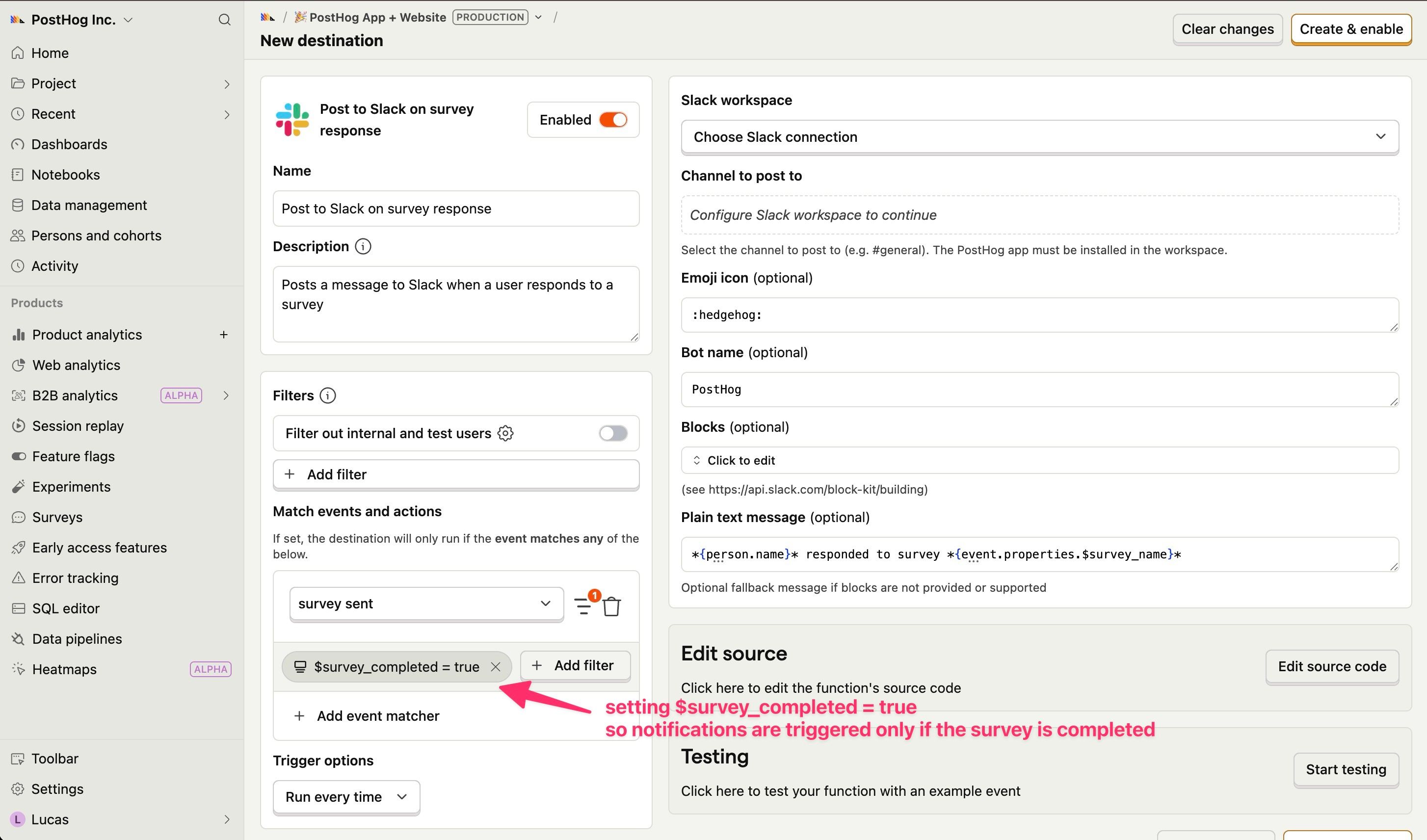
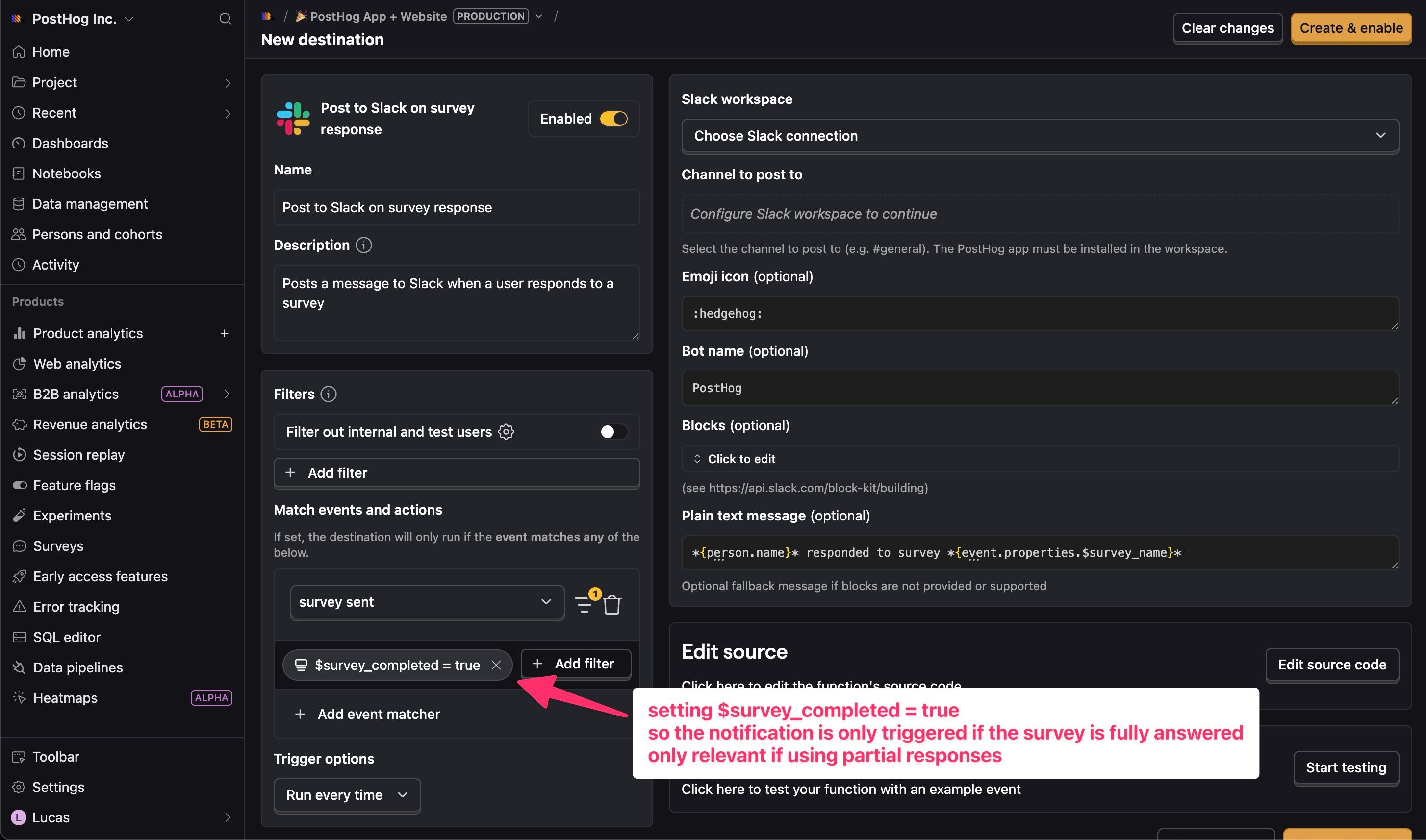
You can then test the destination and it will start sending survey responses to Slack.

Survey properties
You can extract the following properties from surveys:
| Property | Description |
|---|---|
event.properties.$survey_name | The name of the survey |
event.properties.$survey_questions | An array of objects containing the following survey question properties: id, question, and response |
event.properties.$survey_response_{response_key} | The response to a specific question. To find response_key, go to your survey page and click on the button Copy survey response key. There's one for each question in your survey. response_key is identical to the corresponding survey question ID |
event.properties.$survey_completed | Whether the survey was completed. Relevant if you're using partial responses. |
person.name or other person properties | The name of the person who responded or other properties |
Further reading
- How to set up surveys in Next.js
- How to show a survey after a delay
- How to analyze surveys with ChatGPT

Subscribe to our newsletter
Product for Engineers
Read by 100,000+ founders and builders
We'll share your email with Substack









